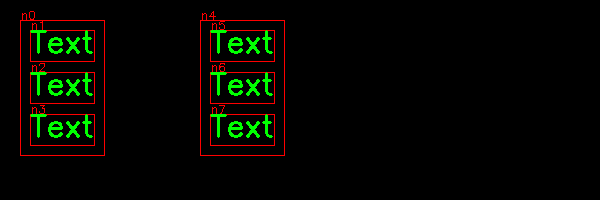Widgets¶
A widget is a control element in a graphial user interface. The trackbar is the only native widget OpenCV has. In this section we are going to add:
- Text
- Button
- Listbox
- Entry
- Spinbox
Trackbar¶
The only GUI element OpenCV provides is a trackbar. This is an example to add a trackbar to the Window and call the trackbar callback function:
class Demo(App):
def __init__(self):
super().__init__()
Window()
Text('Trackbar')
cv.createTrackbar('x', App.win.win, 50, 100, self.trackbar)
def trackbar(self, pos):
print(pos)
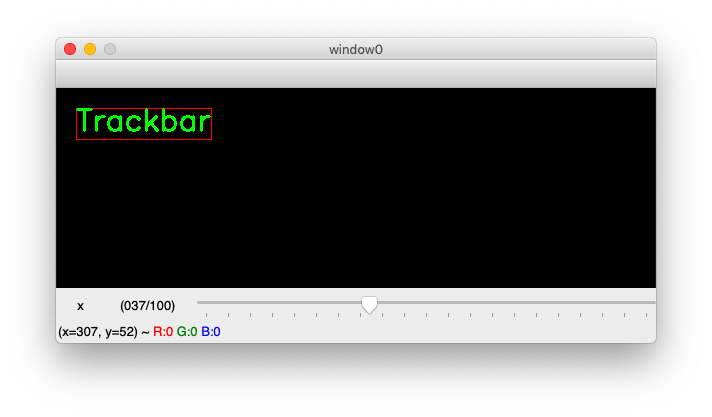
Text¶
Displaying text is important. OpenCV uses the Hershey fonts:
class Text(Node):
options = dict(fontFace=cv.FONT_HERSHEY_SIMPLEX,
fontScale=1,
color=GREEN,
thickness=2,
lineType=cv.LINE_8,
bottomLeftOrigin=False)
def __init__(self, text='Text', **options):
super().__init__(**options)
self.set_class_options(options)
self.text = text
(w, h), b = self.get_size()
self.size = np.array((w, h+b))
Font scale¶
The size of the font is given to the text as the fontScale argument.
In the example below we display 4 different scales:
for scale in (0.5, 1, 2, 3):
text = 'fontScale={}'.format(scale)
Text(text, fontScale=scale, thickness=1, color=YELLOW)
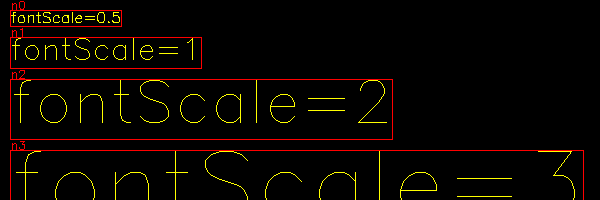
Font type¶
OpenCV uses the Hershey fonts which are a collection of fonts developped in 1967 by Dr. Allen Vincent Herschey at the Naval Weapons Laboratory, to be rendered on early cathod ray tube displays [1].
| [1] | https://en.wikipedia.org/wiki/Hershey_fonts |
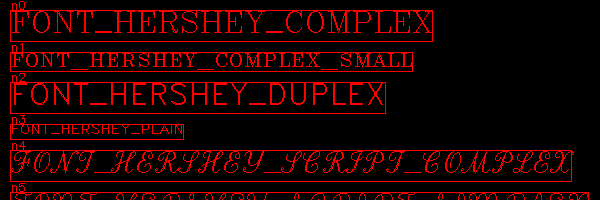
Font thickness¶
The following code displays different thickness for the font:
for t in (1, 2, 4, 8):
text = 'thickness={}'.format(t)
Text(text, thickness=t, color=YELLOW)
Text('ABC', pos=(250, 20), fontScale=6, thickness=1,
fontFace=cv.FONT_HERSHEY_DUPLEX)
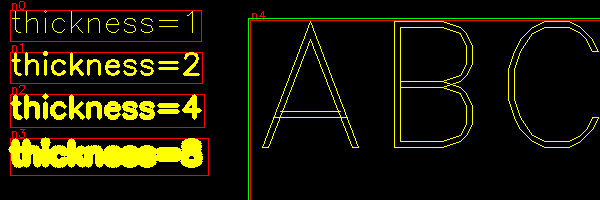
Placing text inside a Node¶
Text can be placed and grouped inside a node. The elements inside the encloser move together. In the exemple below we have two groups with 3 text fields inside:
Node()
Text(level=1)
Text()
Text()
Node(level=-1, pos=(200, 20))
Text(level=1)
Text()
Text().parent.enclose_children()